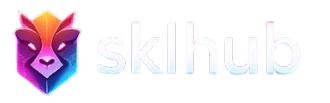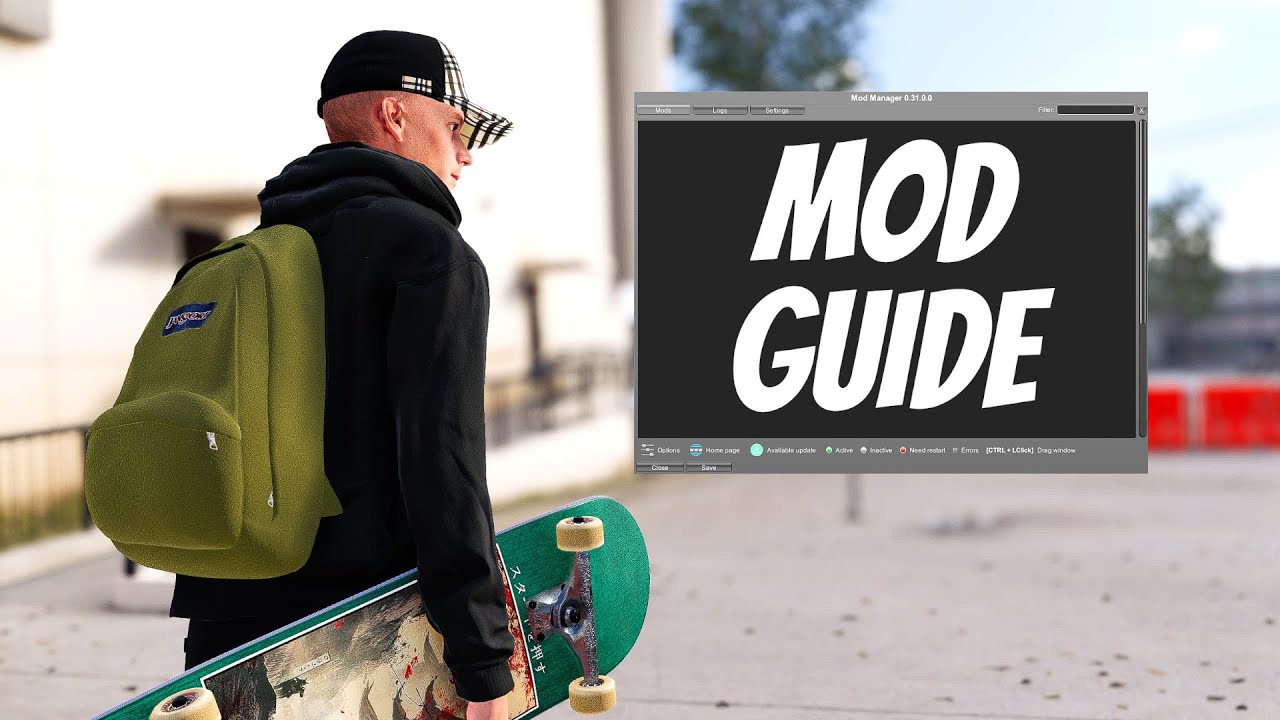Welcome to the world of Skater XL modding. This comprehensive guide will walk you through everything you need to know to start modding your game, from initial setup to advanced troubleshooting. Whether you want to add custom maps, install new gear, or tweak physics settings, this tutorial covers all the essentials.
Important: Always back up your game files before installing mods. While modding is generally safe, having backups ensures you can restore your game if anything goes wrong.
Prerequisites and Requirements
Before diving into modding, ensure your system meets these basic requirements. You will need a legitimate copy of Skater XL installed on your PC through Steam or Epic Games Store. The game should be fully updated to the latest version. You will also need approximately 5GB of free hard drive space for mods and related files, plus administrator access to your computer for installing mod management tools.
Make sure you know where your Skater XL installation folder is located. For Steam users, this is typically found at C:\Program Files (x86)\Steam\steamapps\common\Skater XL. Epic Games users will find it at C:\Program Files\Epic Games\Skater XL. Knowing this location is crucial for the installation process.
Installing Unity Mod Manager
Unity Mod Manager, commonly abbreviated as UMM, serves as the foundation for most Skater XL mods. This tool manages mod loading, prevents conflicts, and makes installation dramatically simpler than manual methods.
1 Download Unity Mod Manager
Visit the official Unity Mod Manager GitHub releases page or find verified download links through the Skater XL modding community discord. Download the latest stable version, which will be a zip file typically named something like UnityModManager.zip. Avoid downloading from unofficial sources, as these may contain malware or outdated versions that cause problems.
2 Extract and Launch the Installer
Extract the downloaded zip file to a location of your choice. Inside, you will find UnityModManager.exe. Right-click this file and select Run as Administrator. This administrative access is necessary for the program to modify your game installation properly.
3 Configure Installation Settings
When Unity Mod Manager launches, you will see a dropdown menu listing supported games. Select Skater XL from this list. The program should automatically detect your game installation folder. If it does not, use the folder browser to manually navigate to your Skater XL directory. Verify that the path shown points to the folder containing SkaterXL.exe before proceeding.
4 Complete Installation
Click the Install button. The installer will create necessary folders, copy required files, and configure your game to load mods on startup. This process typically takes less than a minute. Once complete, you will see a success message. Do not close Unity Mod Manager yet, as we will use it to install your first mods.
Pro Tip: After installing Unity Mod Manager, launch Skater XL once to verify everything works correctly before adding any mods. The game should start normally with a new Mods menu visible in the main interface.
Understanding Mod Types
Skater XL mods fall into several categories, each serving different purposes and installed through different methods. Understanding these categories helps you manage your mod collection effectively.
Unity Mod Manager Mods
These mods install directly through UMM and typically add functionality to the game rather than content. Examples include XXL Mod for physics control, Stats Menu for detailed trick tracking, and Replay Editor for advanced video capture features. UMM mods come as zip or dll files and appear in your mod manager interface once installed.
Custom Maps
Maps represent new skateable environments. These install to a specific Maps folder within your Skater XL directory and load through the in-game map selection menu. Maps vary dramatically in size and complexity, from small street spots to massive skate parks to experimental art installations. Some maps require specific mods to function properly, so always read the map description before installing.
Custom Gear
Gear mods add clothing, shoes, boards, and accessories for your skater. These install similarly to maps, going into dedicated folders for each gear type. The game loads gear dynamically, so you can have hundreds of items installed without significant performance impact. Gear mods are purely cosmetic and do not affect gameplay mechanics.
Texture Replacements
These mods replace existing game textures with custom alternatives. Examples include grip tape designs, wheel graphics, and environmental texture packs. Texture mods can significantly change the visual appearance of the game and are relatively simple to install and remove.
Installing Your First Mods
Now that Unity Mod Manager is set up, let us install some essential mods that form the foundation of most players' modded experiences.
Installing XXL Mod
XXL Mod is considered essential by most of the community. It provides physics customization, additional camera options, and numerous quality of life improvements. Download the latest XXL Mod release from the official source. The file will be a zip archive containing a dll file and possibly additional resources.
In Unity Mod Manager, click the Mods tab at the top, then drag the downloaded zip file directly into the UMM window. Alternatively, click the Install Mod button and browse to the zip file location. UMM will extract and install the mod automatically. After installation, XXL Mod appears in your mod list. Enable it by checking the box next to its name. Launch Skater XL to verify the installation. You should see new options in the settings menu related to XXL features.
Adding Custom Maps
Custom maps dramatically expand your skating options. To install a map, first download it from a trusted source like SXLHUB or the modding community hub. Map files typically come as zip archives containing unity3d files and possibly readme documents with installation instructions or credits.
Navigate to your Skater XL installation folder, then find the Mods subfolder. Inside Mods, you will see a Maps folder. If this folder does not exist, create it manually. Extract the downloaded map files into this Maps folder. Some maps come as a single unity3d file, others include multiple files organized in subfolders. Maintain whatever folder structure was in the original download.
Launch Skater XL and navigate to the map selection menu. Your custom maps should appear in the list, usually at the bottom after the official maps. Select a custom map to load it and start skating. If the map does not appear, verify that files are in the correct location and that you extracted everything from the download.
Installing Gear and Clothing
Custom gear follows the same general process as maps but uses different folders. Within the Mods folder, you will find or need to create specific subfolders for different gear types. These include Clothing for shirts, pants, and hoodies; Shoes for footwear; Boards for deck designs; Trucks, Wheels, and Griptape for board components; and Hats for headwear.
Download your desired gear from the community. Extract files into the appropriate subfolder based on what type of item it is. Launch the game and access the character customization menu. Your custom gear appears alongside default items in the relevant categories. Mix and match items to create your ideal skater appearance.
Essential Recommended Mods
Beyond XXL Mod, several other mods are widely considered essential for enhancing your Skater XL experience. Stats Menu provides detailed information about your tricks, including pop height, rotation speeds, and perfect landing indicators. This mod is invaluable for improving your technical skills and understanding game mechanics.
Replay Editor expands the basic replay functionality with advanced camera controls, time manipulation, and export options. For players interested in creating skate videos, this mod is indispensable. The expanded camera system alone makes cinematic footage dramatically easier to capture.
Sound Mod Manager allows you to customize game audio, including board sounds, environment ambience, and menu music. Default sounds can become repetitive after hundreds of hours, so this mod keeps the audio experience fresh. Many players create themed sound packs that match specific map aesthetics.
Multiplayer Mod enables online sessions with other players. While still in development, this mod has created an entire sub-community focused on online skating sessions, competitions, and collaborative video projects. The social aspect it adds transforms Skater XL from a solitary experience into a shared one.
Managing and Organizing Mods
As your mod collection grows, organization becomes increasingly important. Without proper management, you can end up with hundreds of files making it difficult to find specific items or identify problematic mods causing conflicts or crashes.
Develop a naming convention for custom maps and gear. Including the creator name and version number in filenames helps track what you have installed. For example, name a map JL_Nightmare_VoidComplex_v1.2 rather than just map1. This practice makes troubleshooting much easier when problems arise.
Create subfolders within your gear categories to organize by type or theme. For instance, within the Shoes folder, you might have subfolders for Skate Shoes, Casual Sneakers, and Boots. This organization speeds up finding items in-game and managing your file system.
Periodically review your installed mods and remove items you no longer use. Unused mods take up hard drive space and can occasionally cause conflicts even when not actively equipped. Every few months, go through your mod folders and archive or delete anything you have not used recently.
Keep a text document listing your essential mods with download sources and version numbers. If you ever need to reinstall the game or set up Skater XL on a new computer, this reference document makes rebuilding your mod collection much faster. Include notes about any mods that require specific installation steps or compatibility considerations.
Common Issues and Troubleshooting
Even with careful installation, you may occasionally encounter problems. Understanding common issues and their solutions saves frustration and prevents unnecessary game reinstallations.
Game Crashes on Startup
If Skater XL crashes immediately when launching, a mod conflict is the most likely cause. Open Unity Mod Manager and disable all mods, then launch the game. If it starts successfully, re-enable mods one at a time to identify the problematic mod. Once identified, check for updates to that mod or look for known compatibility issues in community forums.
Maps Not Appearing in Menu
When custom maps do not show up in the map selection menu, verify they are in the correct location within the Mods\Maps folder. Ensure file extensions are correct, typically ending in unity3d. Some maps require specific prerequisite mods to function. Check the map description for any dependencies and install them if missing. Finally, confirm the map is compatible with your current game version, as older maps may not work with updated game builds.
Gear Items Not Loading
If custom gear does not appear in customization menus, double-check that files are in the appropriate gear subfolder. Some gear mods include multiple items in one package, make sure you extracted all files. Verify file integrity by redownloading the gear pack if necessary, as corrupted downloads occasionally cause loading failures. Check for naming conflicts where two items share the same internal identifier, which prevents one from loading.
Performance Issues and Frame Drops
Performance problems after installing mods usually stem from resource-intensive maps or too many simultaneous mods. Some custom maps feature incredibly detailed geometry or numerous dynamic objects that strain systems. Try loading different maps to isolate whether a specific map causes the issue. Reduce graphics settings in the game options to compensate for more demanding custom content. Consider upgrading hardware if you regularly experience performance issues with popular, well-optimized maps.
Physics Behaving Strangely
Unusual physics behavior often relates to XXL Mod settings or conflicts between multiple physics-affecting mods. Reset XXL Mod to default settings and test if the problem persists. Ensure you are not running multiple mods that modify the same physics parameters, as they may conflict. Verify your game version matches mod requirements, as physics calculations can be sensitive to game updates.
Emergency Fix: If problems become severe, delete the Mods folder entirely and reinstall Unity Mod Manager fresh. This nuclear option clears all potential conflicts but requires reinstalling your mod collection. Hence why maintaining a list of essential mods is valuable.
Staying Updated
The Skater XL modding scene evolves constantly with new releases, updates, and improvements. Staying current ensures you have access to the latest features and compatibility fixes. Join the community discord server where mod creators announce new releases and updates. This platform also provides support when you encounter issues and connects you with thousands of other modding enthusiasts.
Follow key mod developers on their preferred platforms. Many creators maintain social media accounts or GitHub repositories where they share development updates and preview upcoming features. Bookmark the primary mod hosting sites and check them regularly for new content. Many sites offer RSS feeds or notification systems to alert you when creators you follow release new content.
When game updates release, wait a few days before updating if you rely heavily on mods. Major game patches sometimes break mod compatibility, and creators need time to update their work. Check community forums after game updates to see which mods need updates before they work with the new version.
Best Practices for Safe Modding
Following these best practices minimizes problems and ensures a smooth modding experience. Always download mods from trusted sources like SXLHUB, official mod developer pages, or verified community repositories. Avoid random file-sharing sites or suspicious links, as these may contain malware disguised as mods.
Read mod descriptions and installation instructions completely before downloading. Many issues arise from skipping important installation steps or missing compatibility warnings. If a mod requires specific dependencies or other mods to function, install those first before adding the main mod.
Test new mods individually before adding multiple at once. If you install ten mods simultaneously and the game crashes, identifying the culprit becomes much harder. Add mods one or two at a time, testing the game after each addition. This methodical approach makes troubleshooting trivial.
Keep your mod collection lean and purposeful. Just because you can install hundreds of maps and gear items does not mean you should. Focus on content you will actually use. A curated collection of quality mods provides a better experience than a bloated installation of everything available.
Respect mod creators by reading their terms of use and providing feedback. Many creators appreciate constructive bug reports or suggestions for improvements. Never redistribute paid mods or reupload content without permission. Supporting the modding community ensures it remains vibrant and productive.
Next Steps
With modding basics mastered, you can explore more advanced topics. Learn about creating your own gear using 3D modeling software and Unity. Experiment with map creation using Unity Editor and available tutorials. Dive deeper into XXL Mod settings to customize physics exactly to your preferences. Explore video creation with Replay Editor and external editing software.
The Skater XL modding community welcomes newcomers and experienced users alike. Do not hesitate to ask questions in community spaces. Everyone started as a beginner, and experienced modders generally enjoy helping others learn. Share your own creations once you develop skills, contributing back to the ecosystem that enhanced your game.
Most importantly, have fun. Modding exists to expand possibilities and personalize your experience. Experiment, try different combinations, and discover what works best for your skating style. The only wrong way to mod is to not enjoy yourself while doing it.
Back to Intel Drops